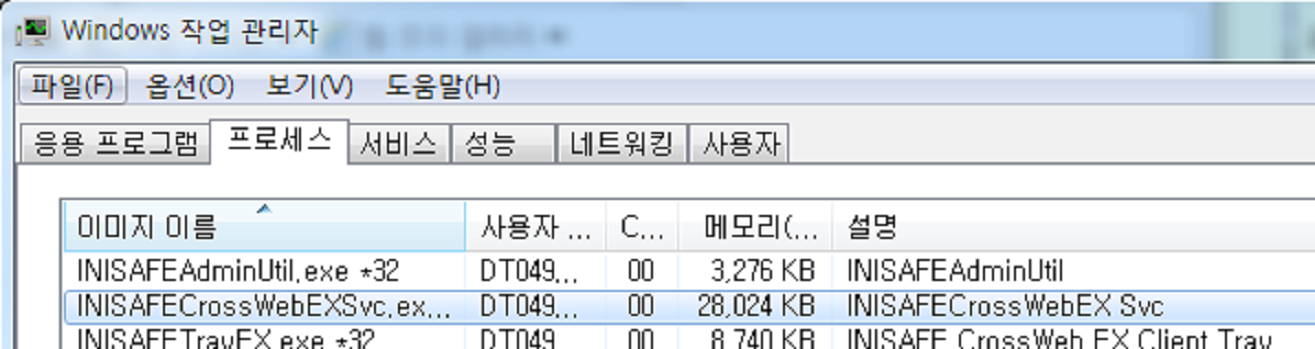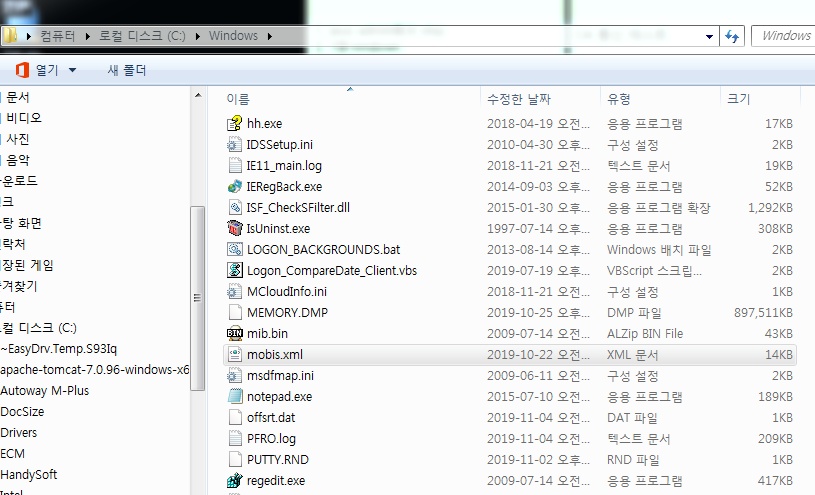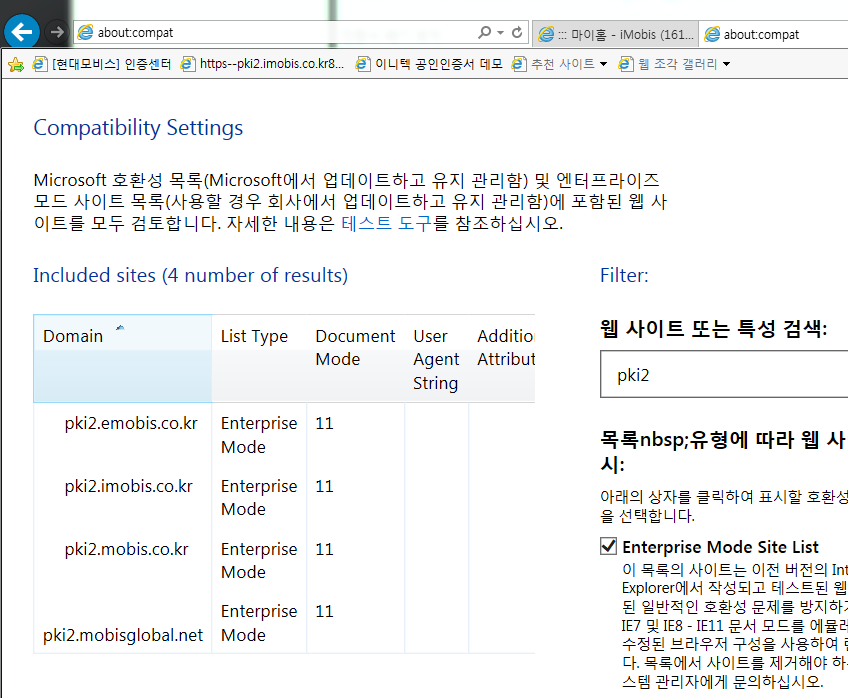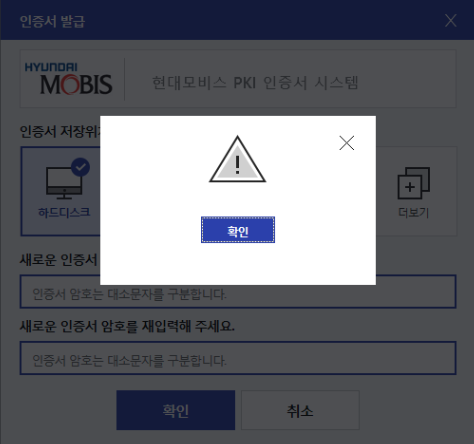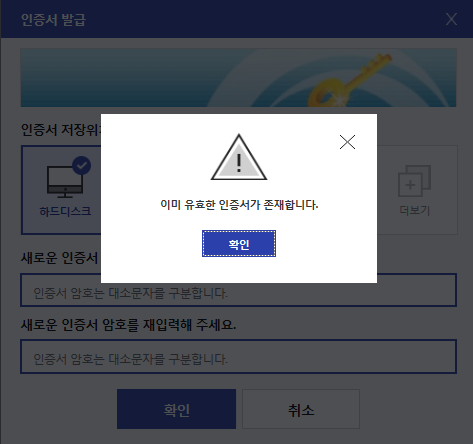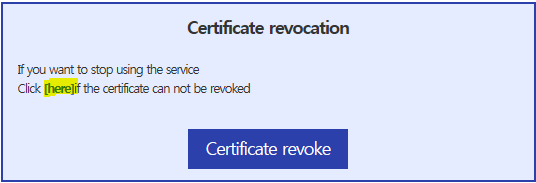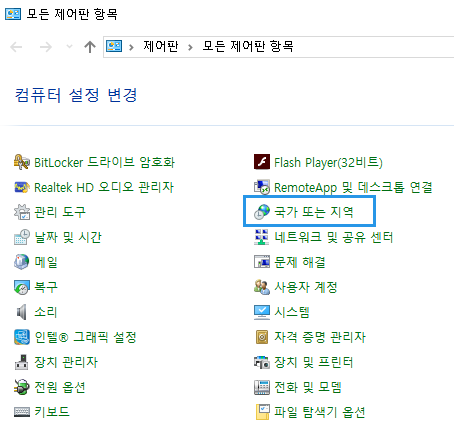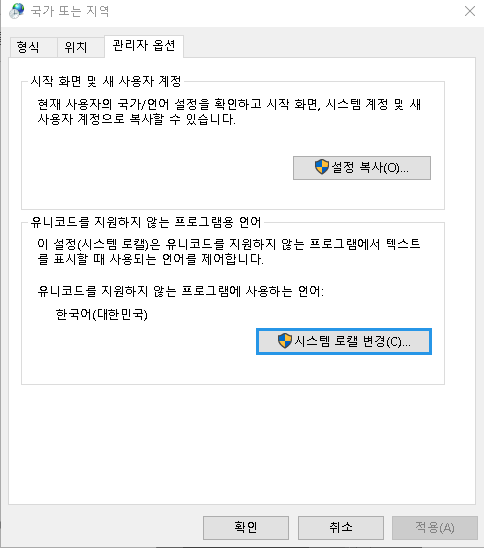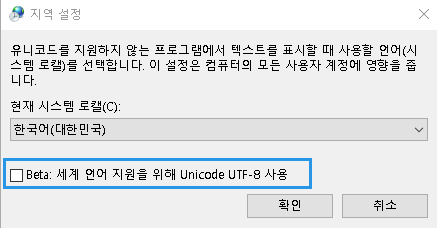- How to Install a New Program
- How to Use PKI Certificates
- Error FAQ
-
1. SSO program installation
Install the newly distributed Nexesss Client(NC) module to ensure smooth use of the new SSO system.
- The new NC is automatically redirect to installation page when you connect iMobis or select NC right-clik menu "Login..." . Then move to NC download page. [Detail]
-
After downloading the program, click the "Run" button
"이 프로그램의 서명이 손상되었거나 잘못되었습니다." is displayed [Detail] - The program installation is complete.
-
If you continue to have problems installing the NC client, please contact Help Desk
[HELP DESK] IT Operation team Kim Han Sung(DT078862@mobis-partners.com)
IT Operation team Park Jun Hyuk(DT060403@mobis-partners.com)
-
2. Installing the PKI Certificate Program
* Install the newly deployed CrossWebEx module to use the new PKI certificate system.
- Connect to Login page
-
If you select the login page, you will be prompted to install the program from the certificate login window.
If you don't see a pop-up, it might already be installed on your PC. Add/Remove Programs, verify that the file below is installed.
If [1.SSO Program installation] does not install normally, you will go through [1.SSO Program installation].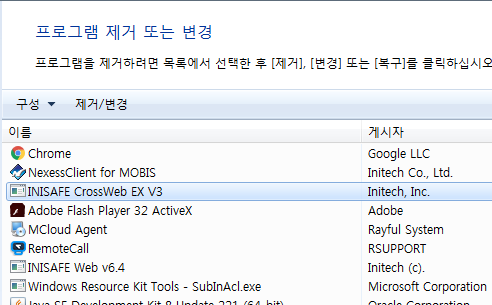
-
Download the CrossWebEx file from the download page.
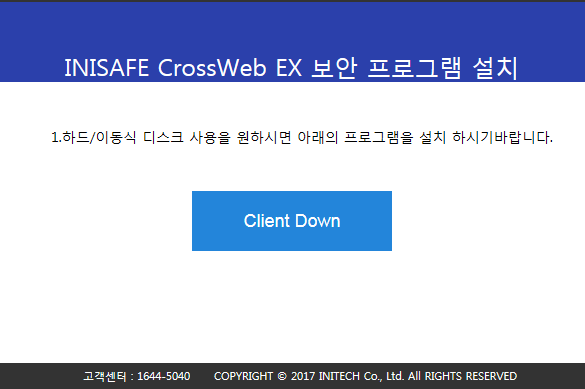
- After downloading the program, click the "Run" button
- The program installation is complete. If the installation does not work properly, please refer to the guide document
- If the installation is completed successfully, you can check 'INISAFECrosWebEXSvc.exe' in the process of the Task Manager.
-
1. Certificate Management/Use
- You can still use your existing certificate.
- There is a difference between 'IE11' and 'IE9' on the certificate login screen [Detail]
- When using certificates stored on a physical disk(HDD), you must install the 'CrossWebEx Client' program. [Detail]
-
2. Issuing/reissuing certificates
- If you need a issue or reissue certificates, you can do it on Certificate Issue page [Detail]
- When a certificate is issued by a new certification center, the existing certificate will be automatically discarded and will not be available from now on.
- You can delete discarded certificates from the Certificate Management tab. [Detail]
-
3. Certificate Transfer
- You can move the certificate from PC/mobile to mobile/PC. This feature replaces the ability to save and move past certificates on iMobis. [Detail]
-
4. Unlock Certificate
- You can unlock the certificate if it is locked with a repeated password error. [Detail]
-
1. If the system is difficult to connect properly, please check the image of the Hyundai Mobis logo below.
- Click "Detail" button and make sure the four images are displayed as normal. [Detail]
-
2. Failed to get session key from SSO daemon. Please try again in a moment.
Caused : The network may be unstable or there may be a problem with the certificate server.
- Check the status of the 'Nexess Client (NC)' at the bottom right of the screen [Detail]
- Check the network status.
- Restart your PC.
-
If the problem persists, please contact Help desk.
[HELP DESK] IT Operation team Kim Han Sung(DT078862@mobis-partners.com)
IT Operation team Park Jun Hyuk(DT060403@mobis-partners.com)
-
3. If you do not see the certificate, submission screen, and management screen
Caused : IE document mode may be lower, This can be caused by a daemon process or browser conflict.
- Check the process in the Task Manager. [Detail]
- IE document mode may be low. Download IE Document Mode Policy File [Detail]
- Restart your browser.
- Please refer to the guide document as the installation may not be successful
- When the certificate expires, it is not displayed on the screen. Reissue the certificate.
-
4. Certificate issue/reissue failed
Caused : Network instability, if you already have a valid certificate
- The screen does not go over and an empty pop-up appears. [Detail]
- If you already have a valid certificate [Detail]
- There is a notification that there is a valid certificate on issue and there is a notification that there is no certificate to revoke on revocation [Detail]
-
5. If the login window is stop to load & When accessing the login page, check the program installation every time you install it.
case :
1.Normal behavior for verifying the program installation of a program
2.progressing... If the screen no longer proceeds-
The process of verifying that the SSO client is running normally before logging in. Depending on the system performance and condition, the screen below may be visible every time.
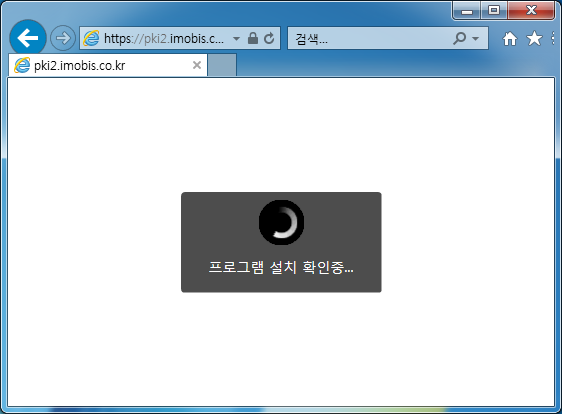
-
Please close your browser and log in again.
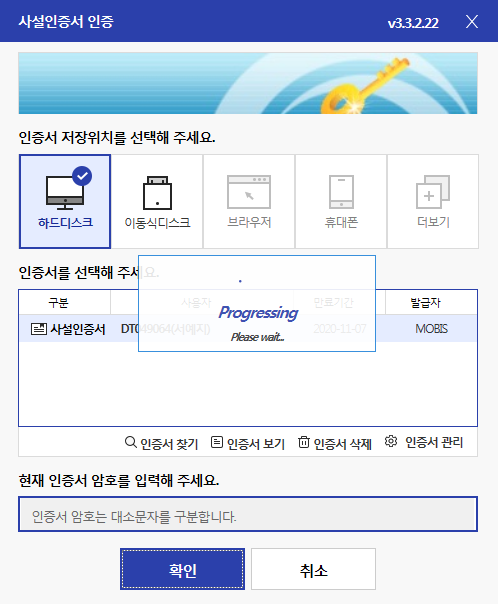
-
If the problem persists, please contact Help desk.
[HELP DESK]IT Operation team Kim Han Sung(DT078862@mobis-partners.com)
IT Operation team Park Jun Hyuk(DT060403@mobis-partners.com)
-
-
6. After 30 seconds of NC (Nexess Client) login, you will be automatically logged out.
The locale setting in the Windows 10 OS may be incorrect.
- Disable UTF-8 setting among locale setting of Windows. [Detail]
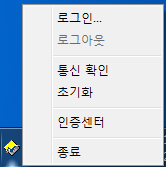
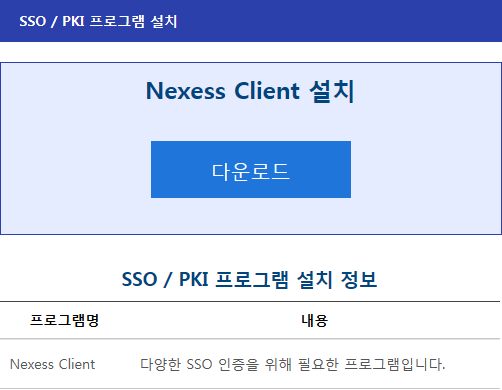
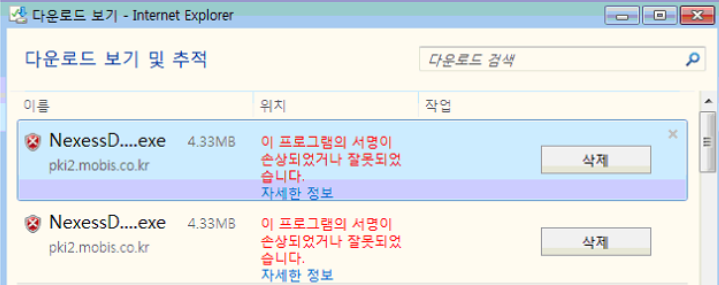
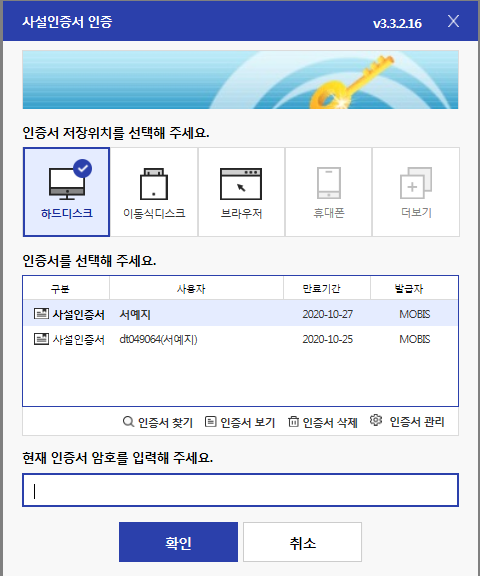
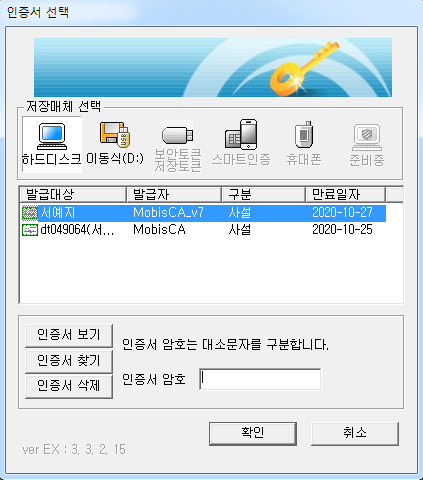
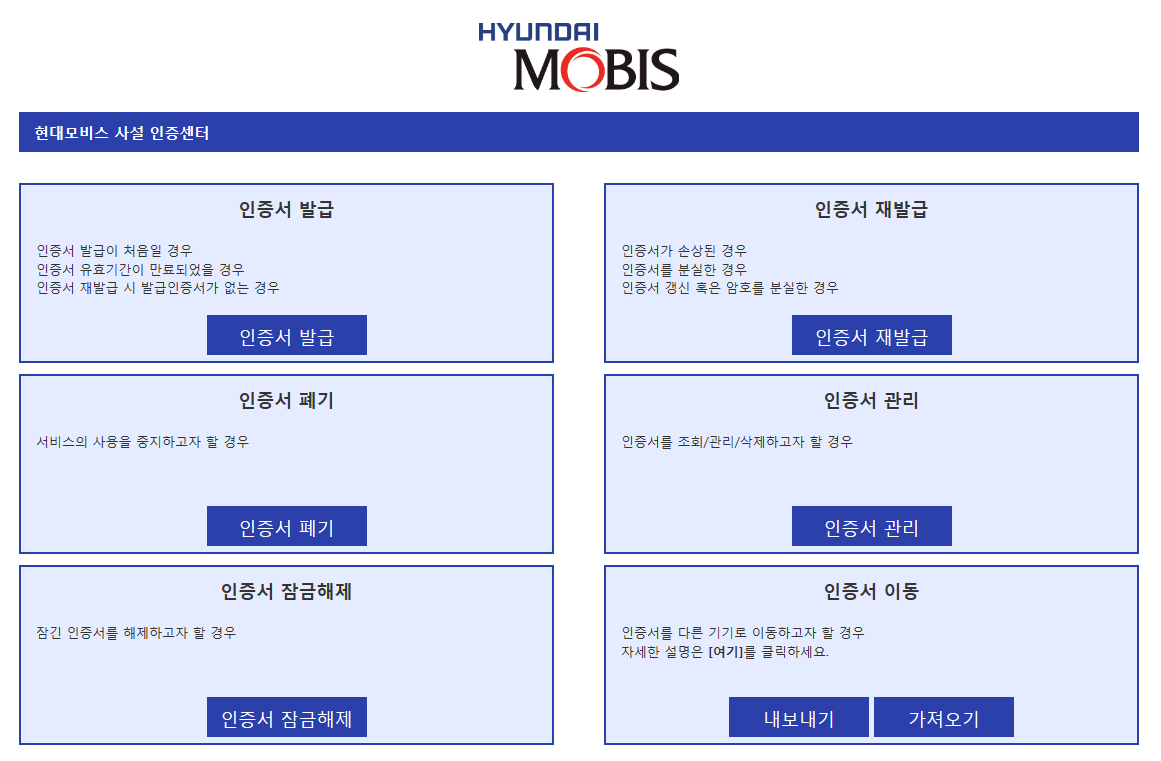
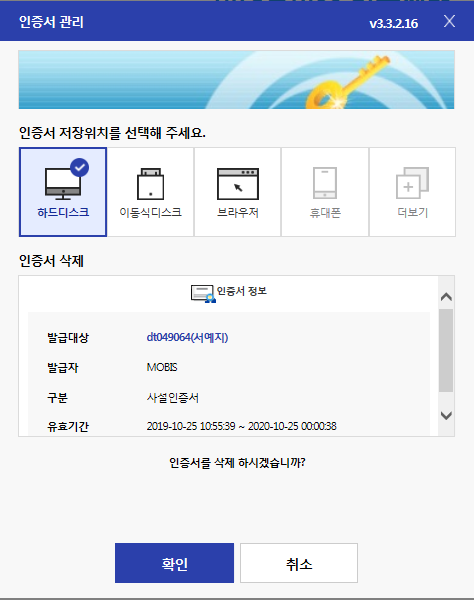
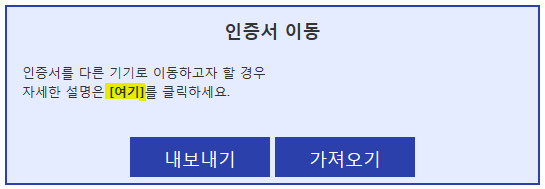
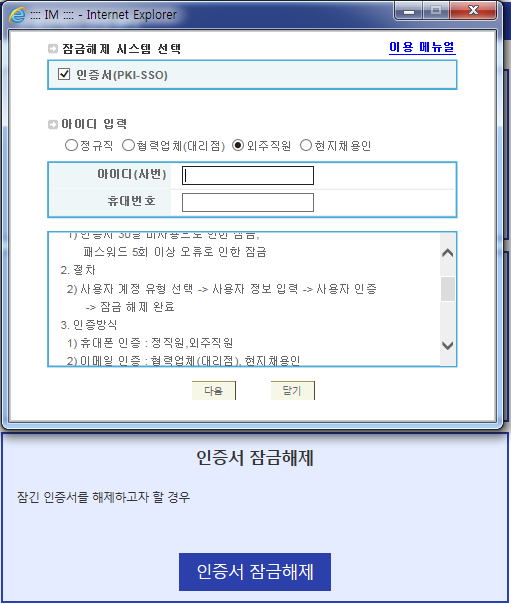




 :
:  :
:  :
: